How to Setup
Content Manager Installation
1. Download Content Manager:
- Go to the "Setup" section on our website
- Find the download section located at the bottom of the page.
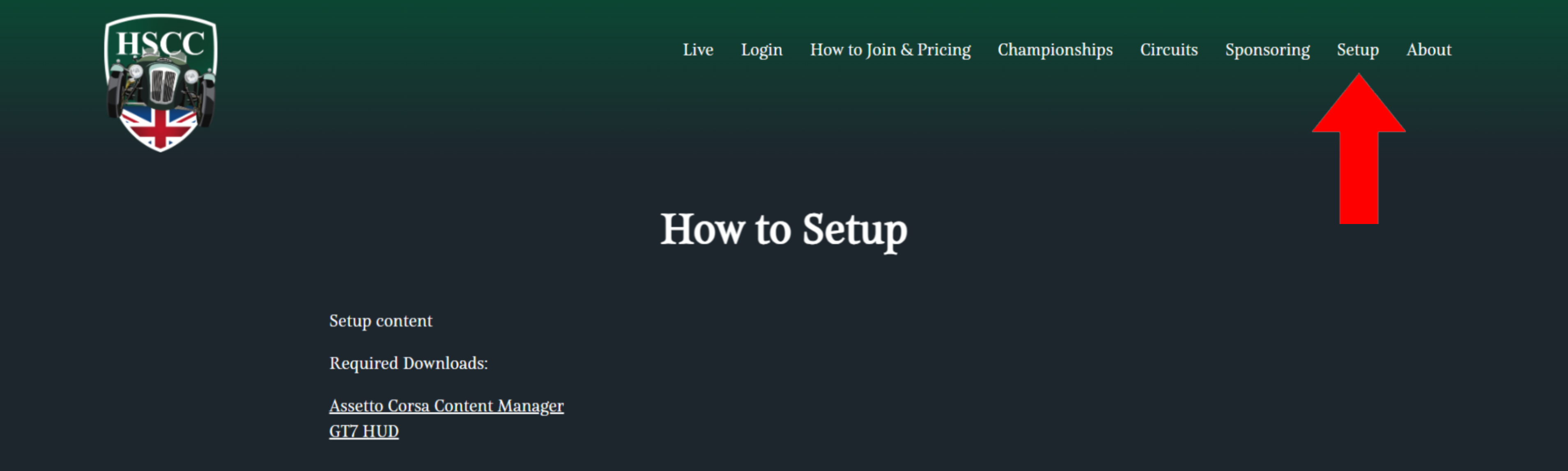
2. Install Content Manager:
- Click on "Assetto Corsa Content Manager"
- Click on “Content Manager”
- Open File Explorer and locate Content Manager.
- Follow the on-screen instructions for Content Manager installation.
- If Assetto Corsa is installed via Steam, the root folder will be filled in automatically.
- Fill in your name and Steam ID in the designated fields.
- Create a shortcut for easier access and proceed to install all plugins.
Custom Shaders Patch Installation
1. Download Custom Shaders Patch:
- While in Content Manager, go to the Settings tab.
- Within the Settings menu, locate and choose
“Custom Shader Patch.”
- Select “Install Custom Shader Patch” and click on version 0.2.0.
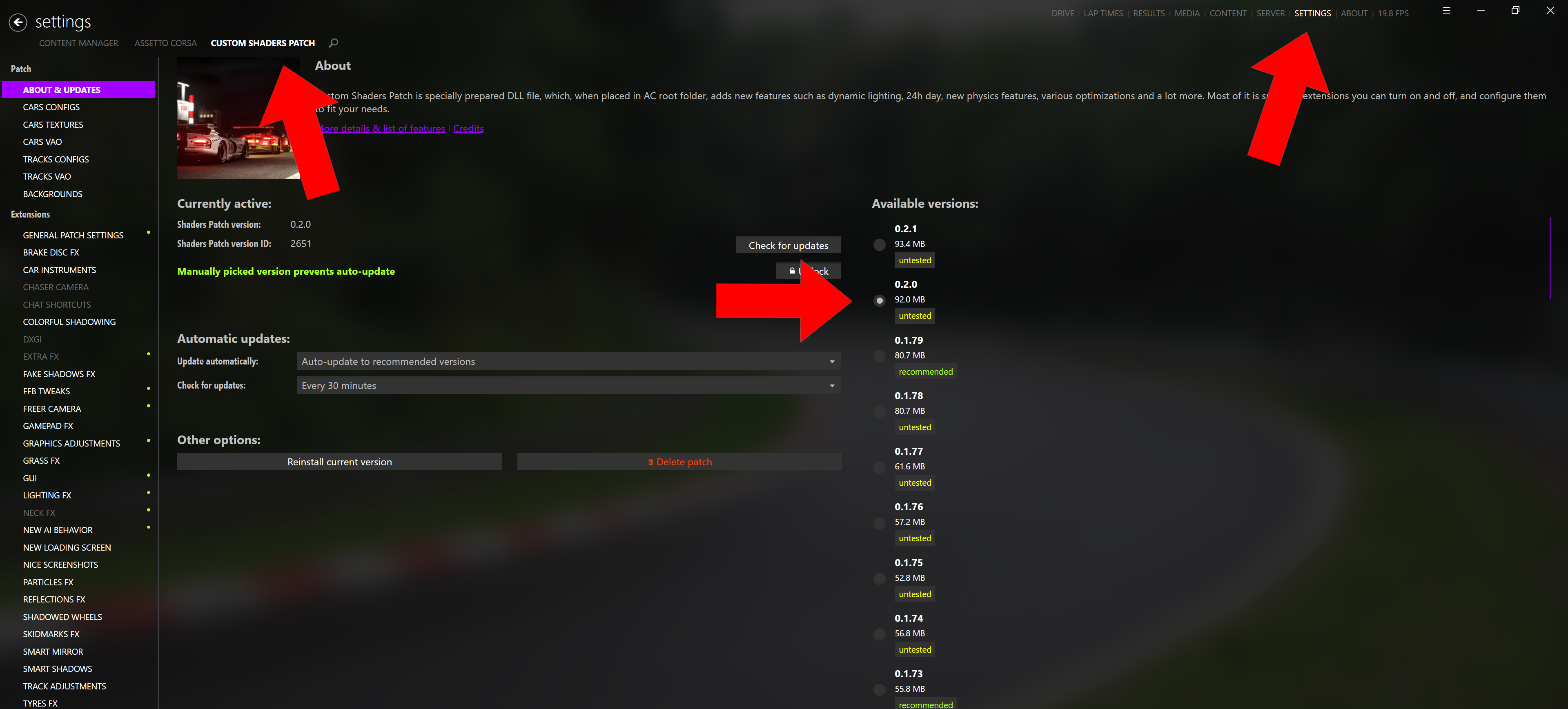
Download GT7 HUD
1. Download GT7 HUD:
- Explore the download section located at the bottom of the page.
- Click on GT7 HUD to start the download process.
- Once the download is complete, locate the zip file in the upper right corner of your screen.
- Click on the small icon to reveal and open it in your File Explorer.
- In the search bar, type “Content Manager” and open it.

2. Install GT7 HUD in Content Manager:
- Find your installed GT7 HUD then drag and drop the zip file into Content Manager.
- Upon successful initiation, a green arrow will appear in the upper right corner.
- Click on the green arrow and select “Install”
- Click “Go” to start a single-player session.
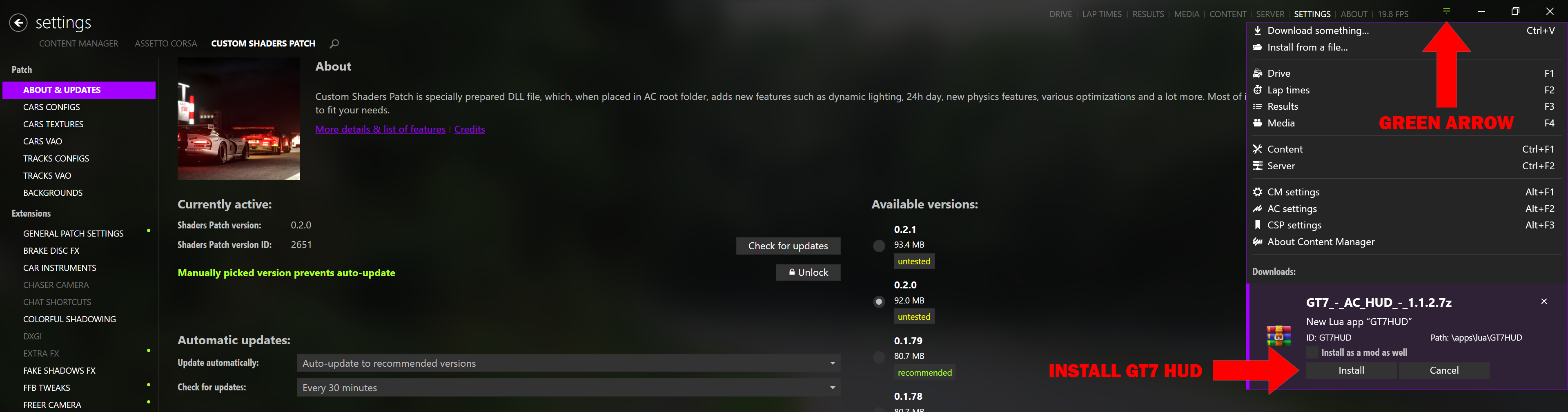
3. GT7 HUD Configuration:
- Once in your single-player game, go to your taskbar.
- Configure GT7 HUD by selecting all apps except the multifunction display.
- Select relevant apps and set preferred resolution and position in the config settings.
- Fine-tune units to display either kilometers or miles per hour based on preference.
- Close the config window if youre done.
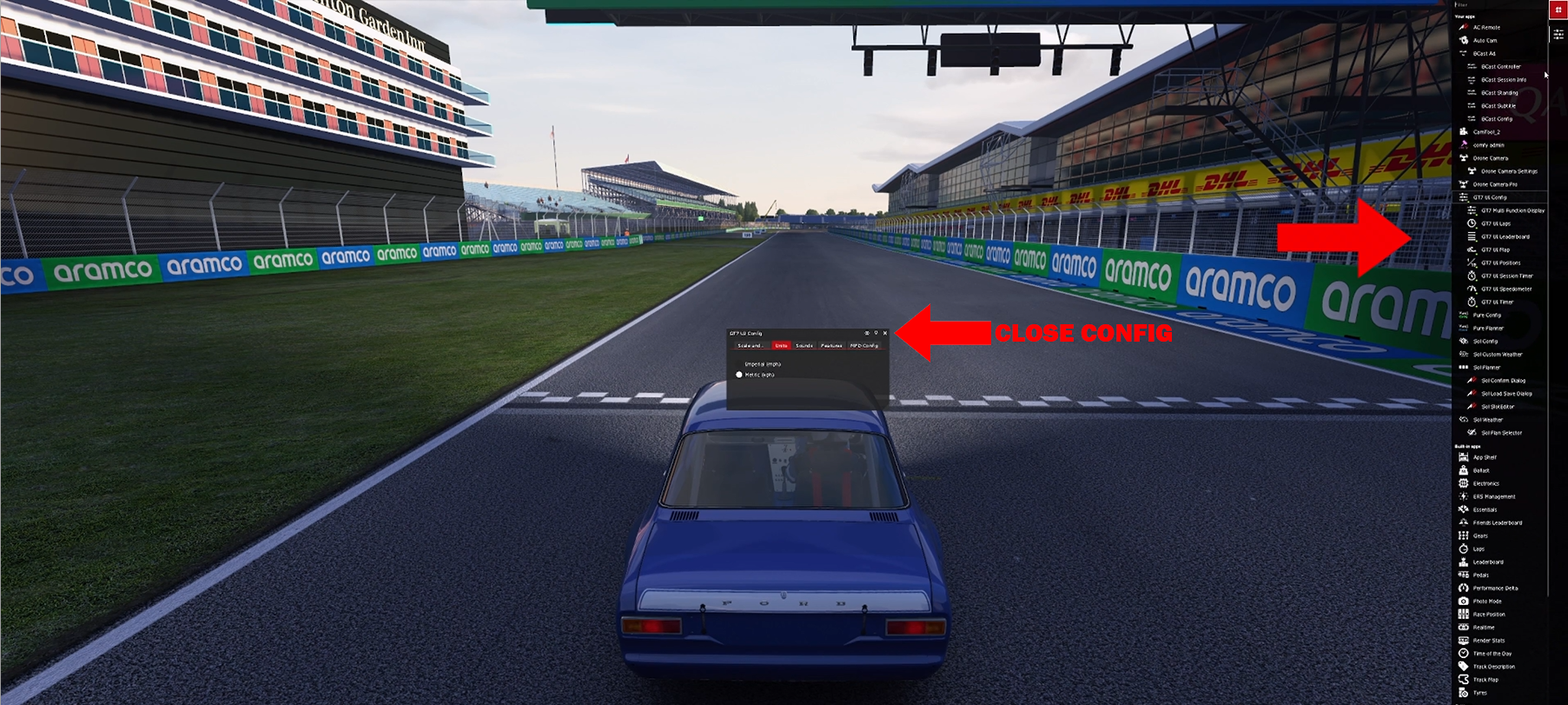
Required Downloads
Assetto Corsa Content Manager
GT7 HUD
